I wonder if there’s a way to prevent people from even knowing that two different votes came from the same user.
What I outlined above should prevent anyone from knowing two different votes came from the same user… without specifically trying that user’s id on each. That’s what the salt (the comment/post id) is for.




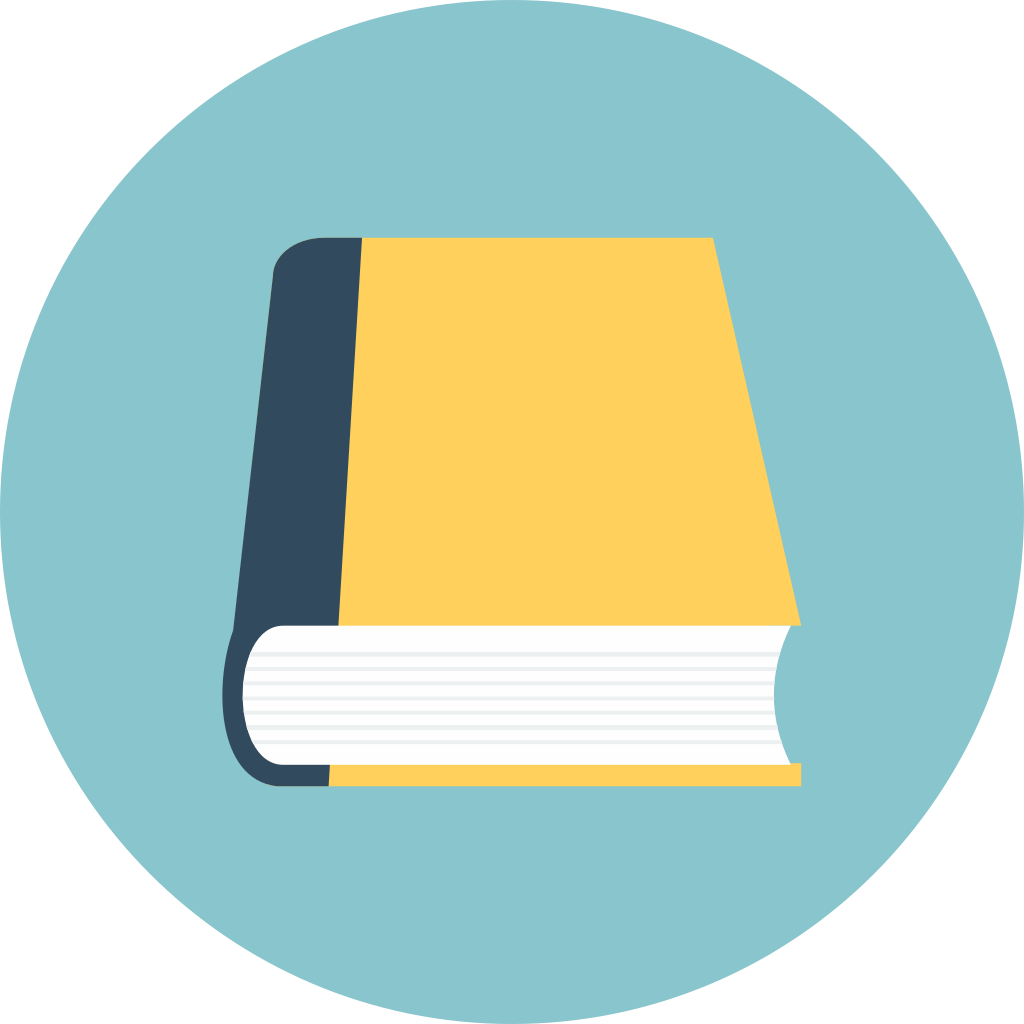


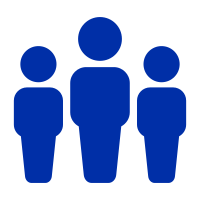

Respect.
I haven’t quit or tried to, but:
I have a short list of creators I follow (but without using things like the bell/subscription feature on YouTube). Short enough that I can keep the list in my head. One of those creators I also support on Patreon.
I guess all that to say, I do hedge my use of YouTube, but quitting isn’t on my radar any time soon.